Selecting Records
The following section outlines the available record selection methods which can be used on the Manage Records page.
Selecting a single record in a table
- Using your mouse cursor, click once on the tile of the record or any white area of the table row.
- The background colour of the table row will turn blue to indicate it has been selected.
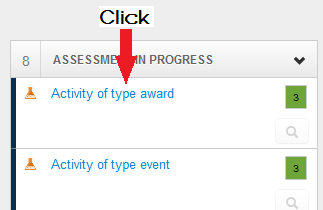
Select all records in a table
- Click the down arrow shown in the top right hand corner of the table you wish to select records in.
- A contextual menu will appear.
- Click
'Select All X'option. (Where X is the count of all the records within the table)
Select multiple records that are grouped together in a table
- Select the first record using the single record selection method outlined above in the section Selecting a single record in a table.
- Press and hold the
'Shift'key. - While holding down the key, select the last record in the group.
This will select all the records in-between the first and last record. The background colour of the table rows will turn blue to indicate they have been selected.
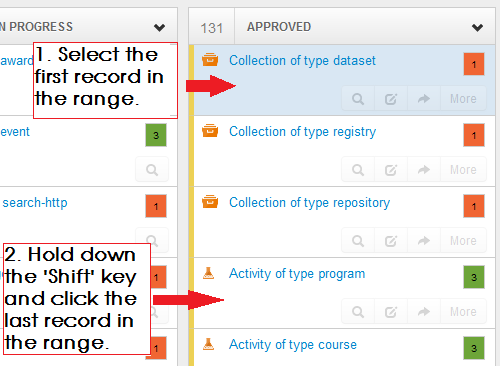
You can also use this method combined with the ungrouped method outlined below to select multiple records.
Select multiple records that are not grouped together
- Select the first record using the single record selection method outlined above in the section Selecting a single record in a table.
- Press and hold the
'Ctrl'key if using Windows or the'Cmd'key if using a Mac. - While holding down the key, select each of the records you wish to select.
The background colour of each selected table row will turn blue to indicate it has been selected.
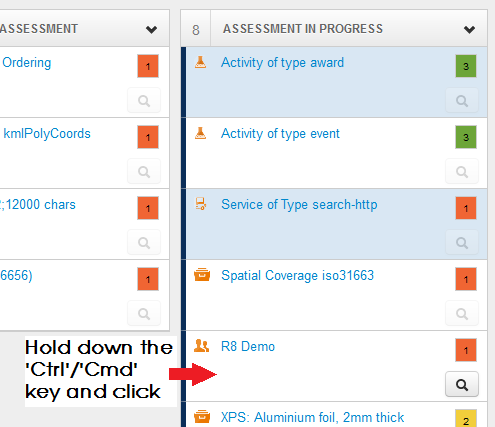
You can also use this method combined with the grouped method outlined above to select multiple records.
Selecting flagged records
- Click the down arrow shown in the top right hand corner of the table you wish to select records in.
- A contextual menu will appear.
- Click the
'Select Flagged'option.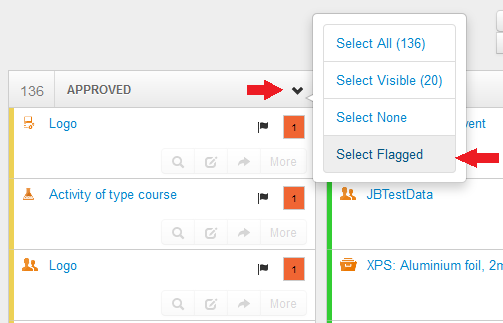
More information:
- RDA publishing workflow
- Actioning records
- Display Options
