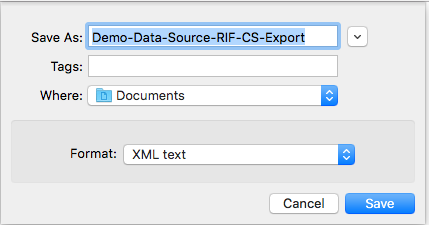Exporting Records
Export Records
The Export Records option allows you to download a copy of your records and save them on your local machine. This can be useful when you would like to transfer records between environments (e.g. from Demo to Prod), or when you would like to edit/view them in an XML editor.
To export records from the registry:
- Click the
'Export Records'button.

- A pop out form will be displayed.
- Select the class types and statuses you wish to export. By default all will be selected.
- Select the format you wish to export your records in: RIF-CS or DCI (
Data Citation Index
)
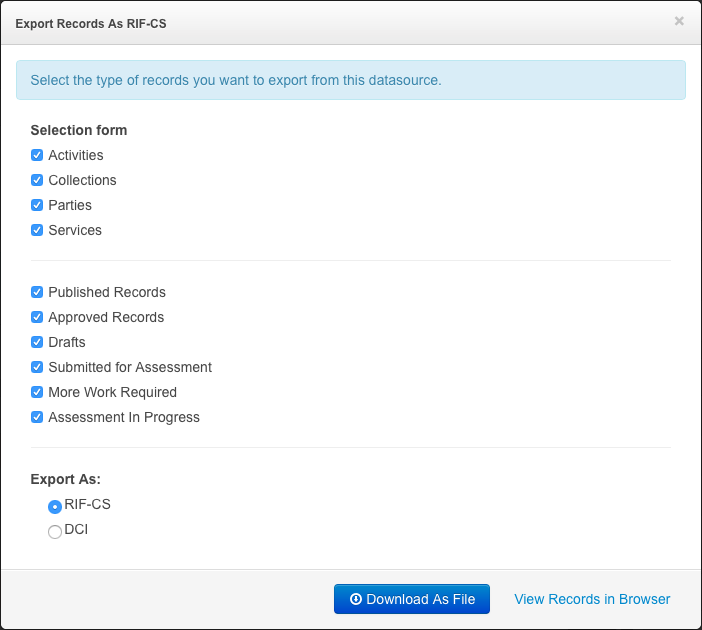
- Choose to export the records by clicking the
'Download As File'button or alternatively view the export in the browser by clicking the'View Records in Browserlink. Note that the view in browser option is not recommended for large data sources >1000 records - If you chose to download as file, the file can be saved with a file name of 'data-source-name-RIF-CS-Export.xml' or any filename of your choice. E.g. 'Demo-Data-Source-RIF-CS-Export.xml' unless you change the filename.