Records Management Settings
The Records Management Settings allows you to configure how your records are processed and managed by the registry.
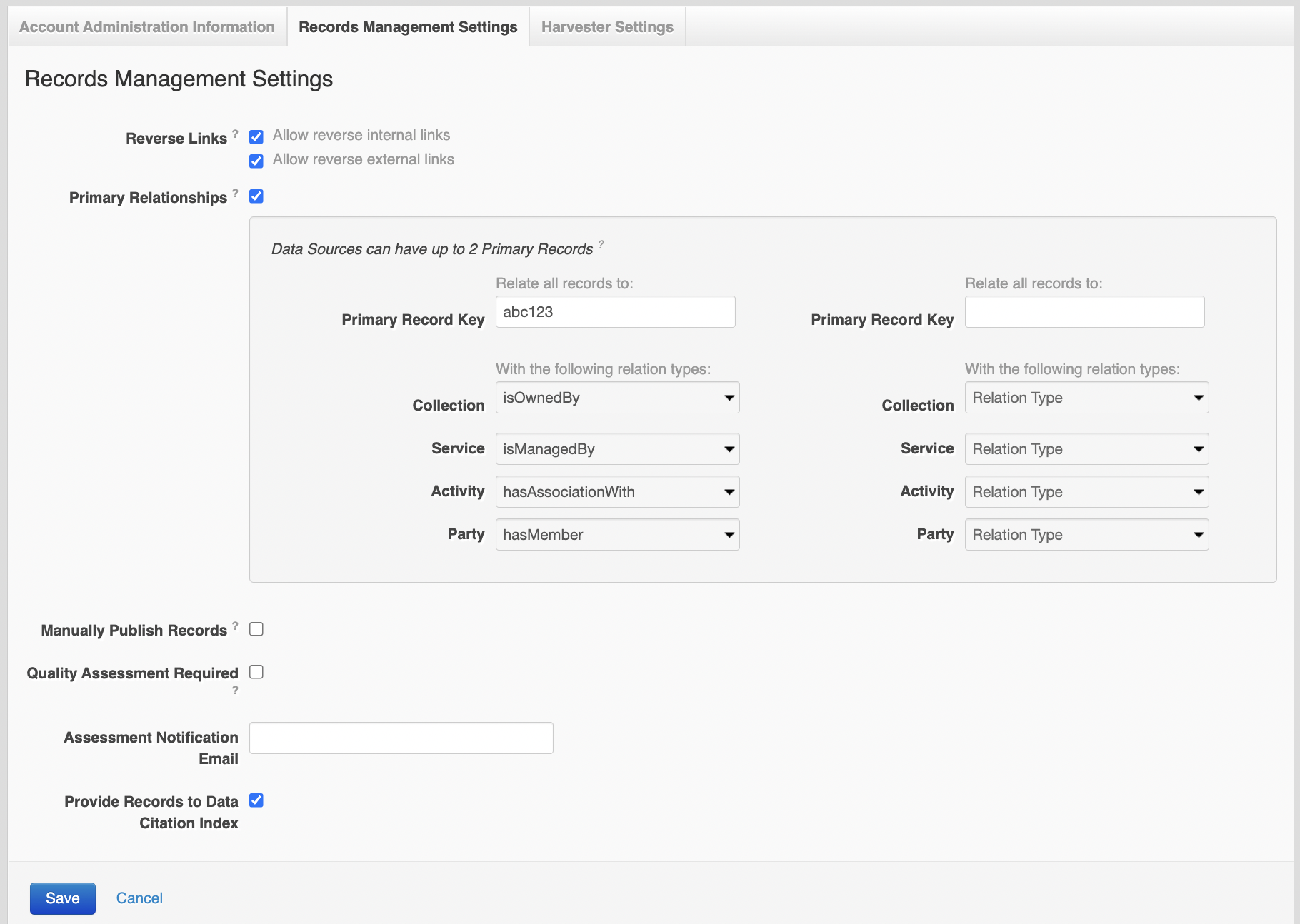
| Field Name | Description |
|---|---|
| Reverse Links |
|
| Create primary relationships |
|
|
Manually Publish Records |
|
| Quality Assessment Required |
If you notice this setting enabled for your data source, please email services@ardc.edu.au to disable it. The system will be updated in the future to remove this feature as ARDC no longer review and approve new records added to the RDA Registry for publication in RDA. |
| Assessment Notification Email |
This field is only used when the 'Quality Assessment Required' flag has been checked (On) and can only be managed by ARDC staff. The address was used in notifying the assessor(s) when a data source's records are submitted for assessment, a function that is no longer used in ARDC and will be updated in a future ARDC software release. |
| Provide Records to Data Citation Index |
Reverse Links
The inferred reverse links are created only for display and validation purposes and cannot be edited. You can see them in Research Data Australia, and in the Registry view from Research Data Australia, but not in XML data or manual data entry screens.
Internal Links
The 'Allow reverse internal links' option offers you a way of achieving reciprocal two-way links between the records in your data source when the relationships are only defined in the one direction.
Example: Relationships are defined from your collection records to your party records, but the relationships are not defined from your party records back to your collection records.'
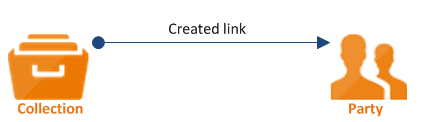
By enabling the 'Allow reverse internal Links' option, Research Data Australia and the ORCA Registry will automatically infer and display the reciprocal relationship links when your records are viewed. The inferred reverse links will also be taken into account when your records a validated against the metadata requirements for collection , party , activity or service .
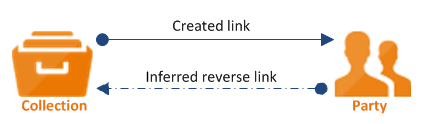
External Links
The 'Allow reverse external links' option lets you mange how links to your records, from records in other data sources are managed.
Example: A Relationship is defined from another organisations collection record to one of your collection records, but the relationship is not defined from your collection record back to the other organisations collection record.
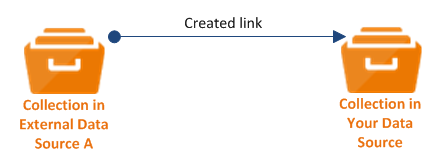
By enabling the 'Allow reverse external links' option, Research Data Australia and the ORCA Registry will automatically infer and display the reciprocal relationship link to the external records, when your records are viewed. The inferred reverse links will also be taken into account when your records a validated against the metadata requirements for collection , party , activity or service . The option is disabled in your account by default.
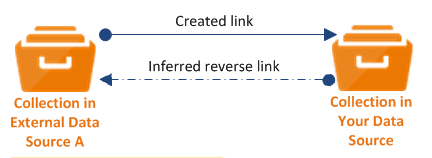
Primary Relationships
To create relationships to a primary record:
- Enable the 'Create Primary Relationships' option. Two sets of fields will be displayed.
- Enter the key of a published record from within your data source that you would like as a primary record, in the first 'Primary Record Key' field.
- If you don't know the key you can access a search widget by clicking on the magnifying glass button . Upon selecting a record in the search widget the key will automatically be entered into the 'Primary Record Key' field.
- After entering a primary record key, you now need to define the relationships the records in your data source will have to your primary record.
- Using the drop down fields shown beside each class type, select the relationship that class type will have to your primary record.
- Repeat steps 1-5 to configure a 2nd primary record, or click the 'Save' button to save your settings and generate the relationships.
Note: The primary relationships generated by the system are only for display and validation purposes and cannot be edited. You can see them in Research Data Australia, and in the Registry view from Research Data Australia, but not in XML data or manual data entry screens.
