Harvest to Data Citation Index preview tool
ARDC has developed a process with Clarivate Analytics (formerly Thomson Reuters) that enables Research Data Australia records to be transformed to a Data Citation Index (DCI) compliant format and harvested to DCI from ARDC. This is an opt-in service that involves close collaboration between Clarivate Analytics, ARDC and provider institutions to assess records and establish business processes for the production feed. For some providers this may require optimisations to their RIF-CS metadata before a production harvest to DCI can be established.
To establish a harvest from your data source to the Clarivate Analytics Data Citation Index, please review the requirements here first.
Assessing your records for DCI readiness
Once you have reviewed the DCI requirements and would wish to have your eligible Research Data Australia records indexed by DCI, you must review your records first and tag records that you wish to exclude from the DCI harvest. There are 2 ways to review your records:
DCI Preview Tool
ARDC has created a simple web service that enables Data Source Administrators (DSAs) to preview records in their data source that have been transformed to the DCI metadata format (XML output) using the mapping.
- Login to the Online Services Production or Demo environment with your DSA account.
- Go to Tools > DCI Preview
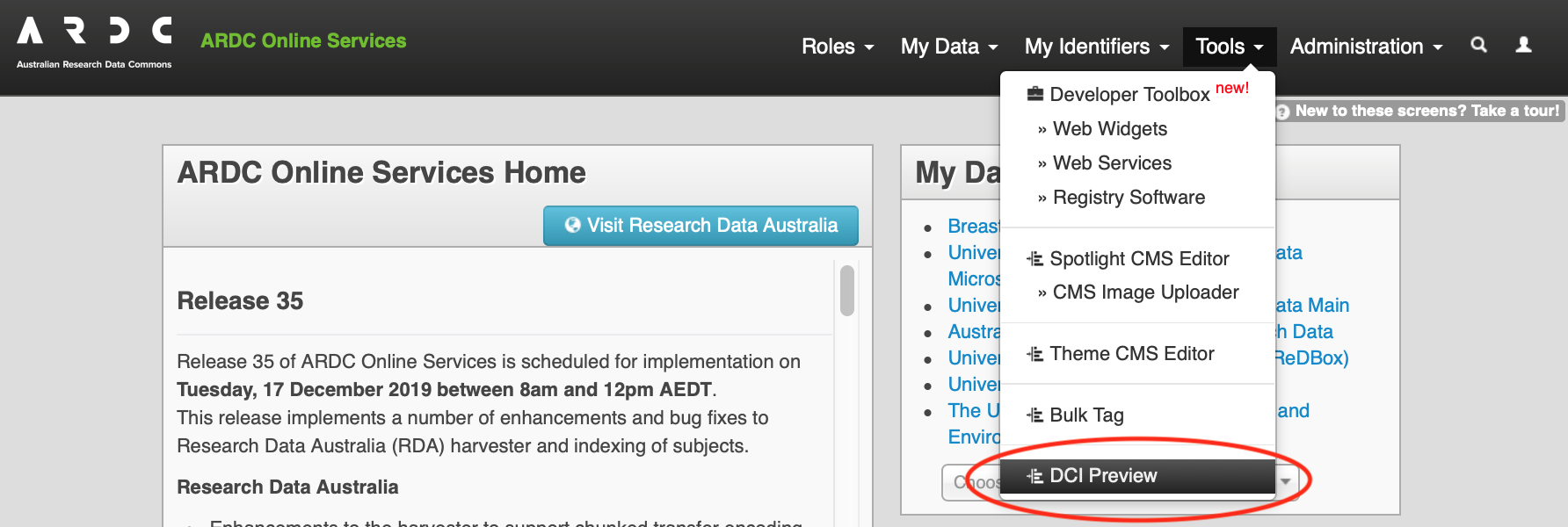
Fig 1: Screenshot of the DCI preview tool - If you have access to more than 1 data source, a list of the data sources will be displayed with the number of collections available for DCI export.
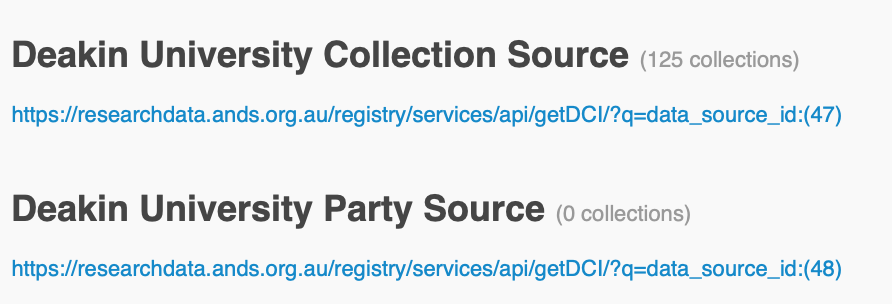
Fig 2: Screenshot of the list of datasources available for DCI preview - Click on the DCI data source link below the data source title to display the collections that can be exported to DCI. Below is an example for Deakin University Collection Source data source.
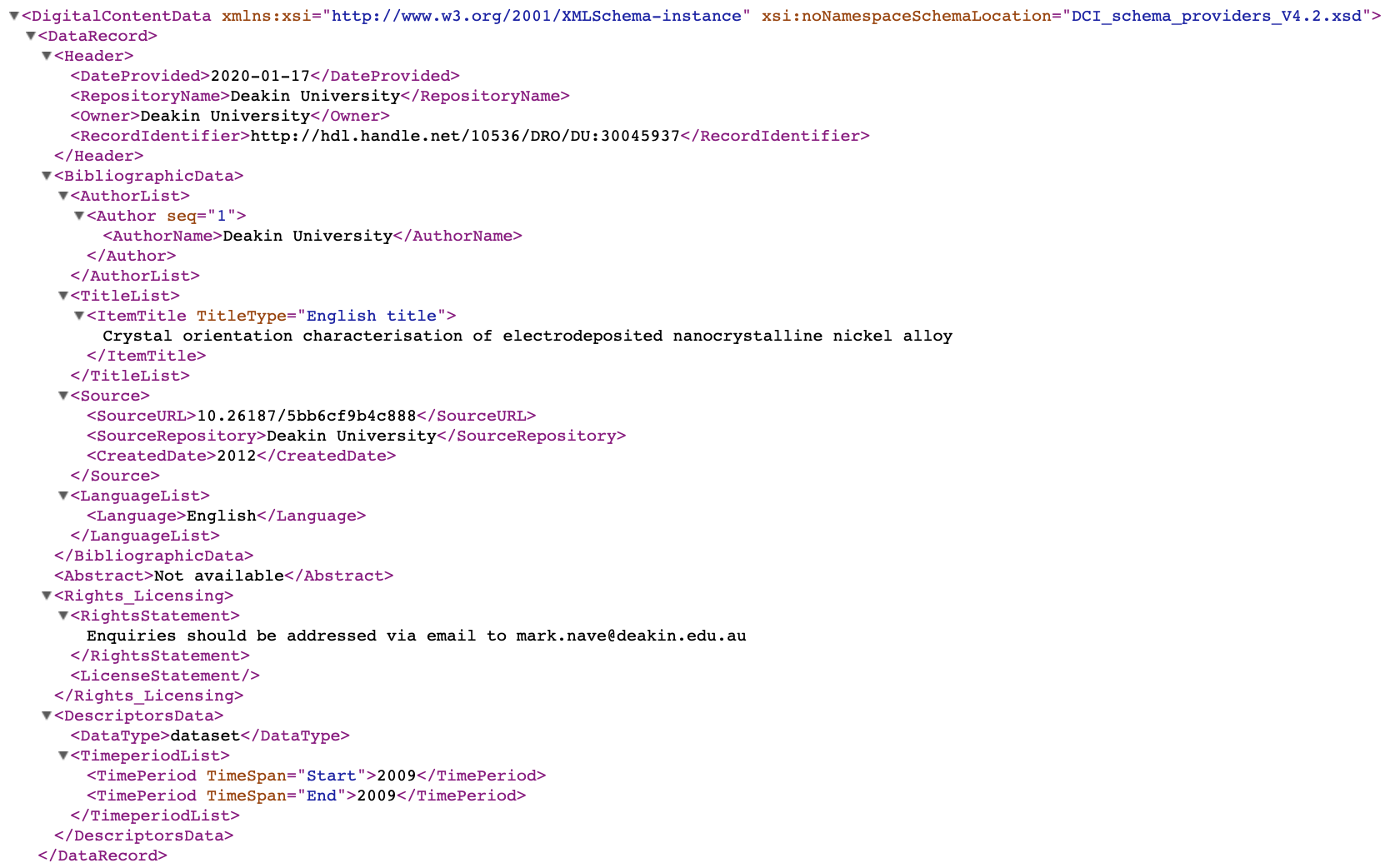
Fig 3: Sample DCI Preview tool XML output
Export RDA records as DCI
You can also choose to export the transformed records as a file or displayed on your browser through the Data Source account 'Export Records' tool.
- Login to the Online Services Production or Demo environment with your DSA account.
- Go to your data source account dashboard
- Click on the 'Export Records' button
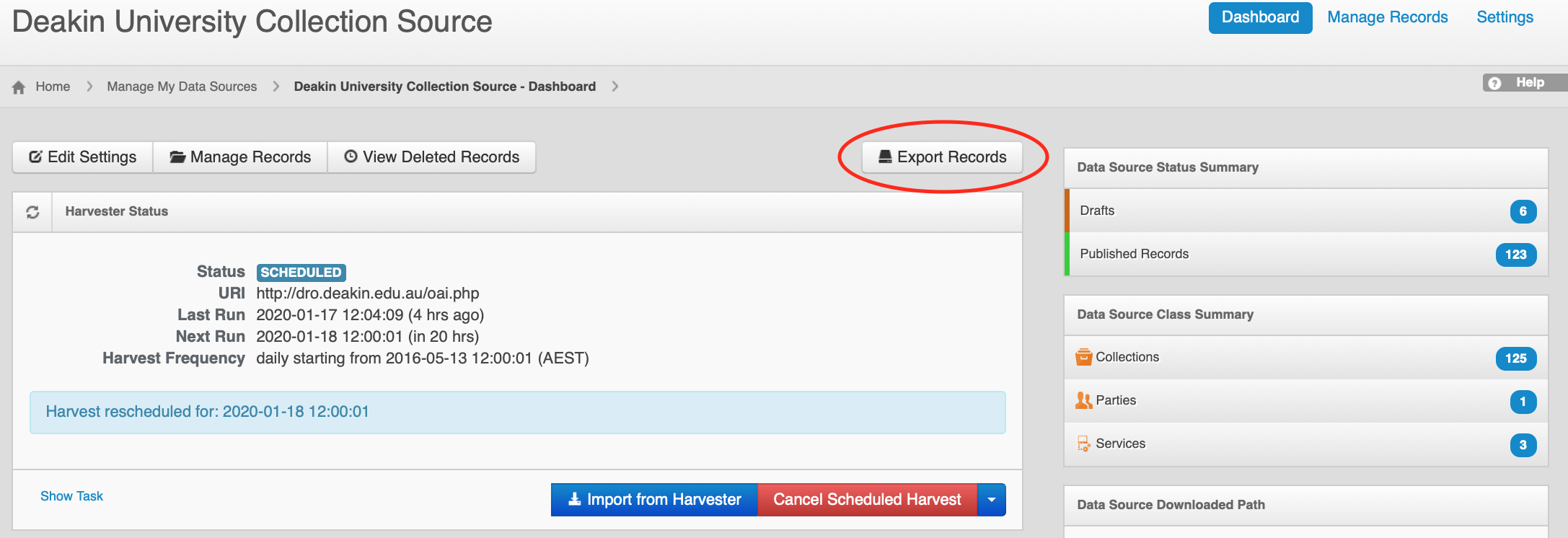
Fig 4: Screenshot of the Data Source export tool
- In the 'Export Records' screen, select 'Collections', 'Published Records' and select 'DCI' as the 'Export as' format. You can choose to either download the file or display the XML in your browser.
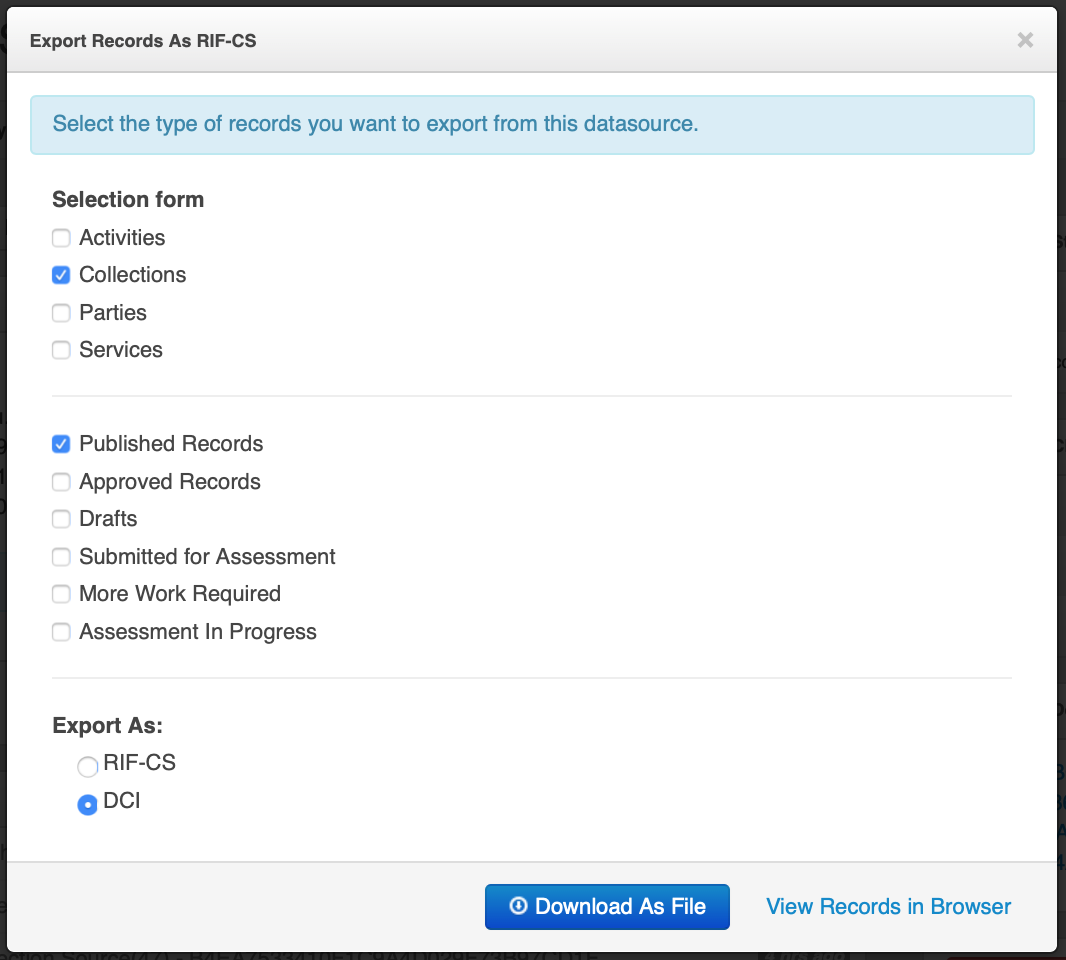
Fig 5: Export records screen - Depending on your browser, you may need to "View Source" to see the XML output. Your output will be the same as in Fig. 3 above.
Tagging records to be excluded from your data source harvest to DCI
Some RDA data sources will contain records that are considered 'out of scope' for DCI (but in scope for RDA).
- For example, those RDA records that describe data that is held in an external repository such as PANGAEA where it is also described and discoverable. This may occur for example, where a researcher has elected to deposit their data with a domain specific repository but also wishes the data to be discoverable through their institutional metadata store and RDA.
In such cases, the 'out of scope' records can be tagged in the RDA Registry where they will be programmatically excluded from the harvest to DCI but still appear in RDA. To tag these records:
- use the tag 'excludeDCI'
create it as a 'secret' rather than 'public' tag so that it is not visible to RDA users.
If you have any queries about using the web service, or assessing your records, please contact services@ardc.edu.au.
