Add a new Record
- There are two ways to invoke the manual entry form for adding new record:
- After logging in, click on
'My Data'>'Add New Record'from the main menu on the upper right hand of the screen.
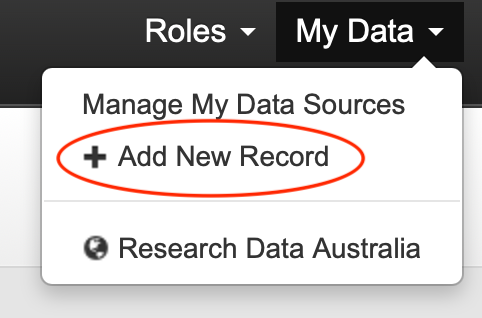
- Go to your data source then click on the
'Add New Record'button on the right hand corner of the screen.
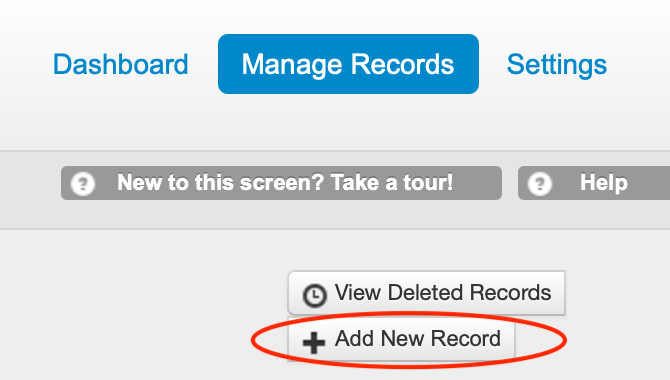
2. The following screen will be displayed.

3. Choose the record type you wish to add. For any type, the following fields are mandatory: Key, Data Source, Group and Record type.

4. Click on 'Add New Collection' button. The record metadata entry form will be displayed.
5. Refer to the following pages to learn about the RIF-CS metadata for each record type.
6. Navigate to each tab on the left to add the record metadata or you can click on either of these buttons 
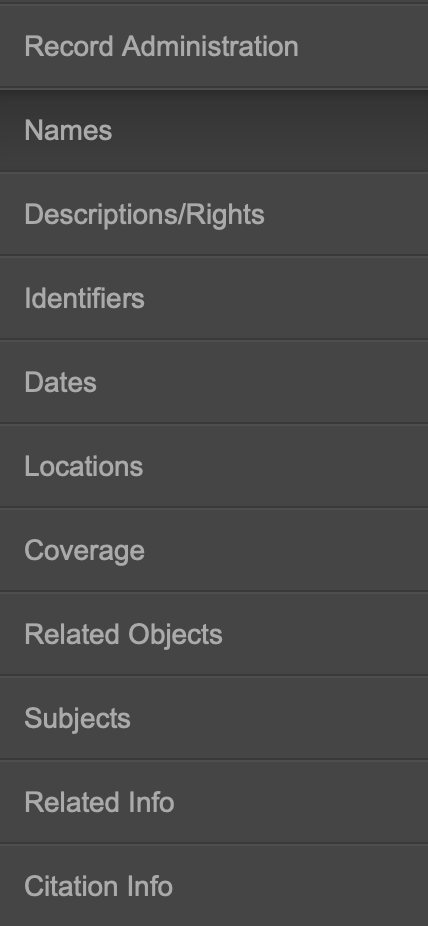
6. When done, click on 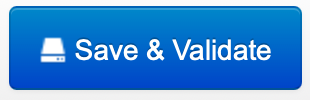
Validation error message(s) will be displayed if there are missing requirements or metadata value does not conform with the RIF-CS element.
7. The record will automatically be saved as Draft. The next window will be displayed giving you options to choose the next step.

- Publish this record - The record will be published and visible in Research Data Australia
- View this Record in the Registry - Allows you to get back to the manual entry form and edit your record.
- Preview in Research Data Australia - Gives you the opportunity to preview how the record will be displayed in RDA before publication.
