Browsing vocabulary concepts
Many vocabularies published in RVA have content available in SKOS format. If the current version of a vocabulary is defined as SKOS concepts, the vocabulary's view page displays them in a browse visualisation. The browse visualisation is an interactive representation of the vocabulary content that assists users in understanding a vocabulary and assessing it for use.
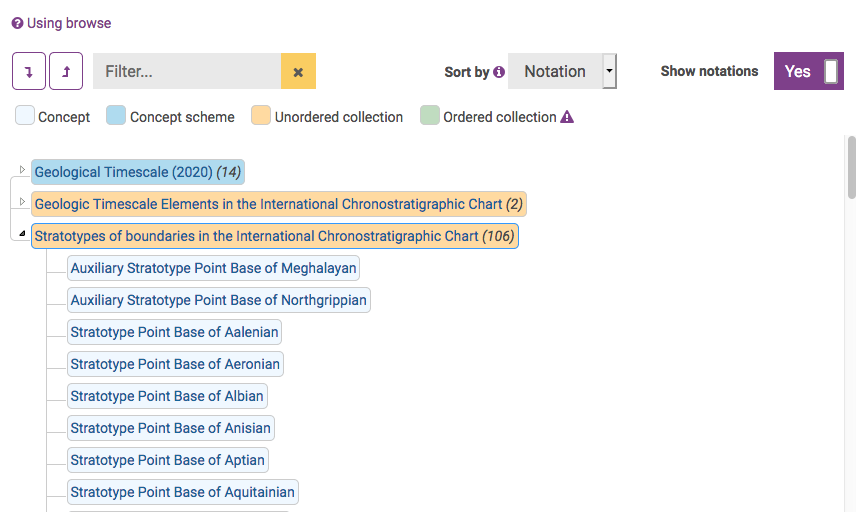
Resource types
The browse visualisation supports the display of SKOS concept schemes, concepts and collections. The resource types displayed in the visualisation will, however, depend on the SKOS resource types in vocabulary and how the visualisation settings have been configured by the vocabulary publisher.
A legend is provided to assist users in identifying the types of SKOS resources present in the visualisation.

Navigating the browse visualisation
The browse visualisation endeavours to display a meaningful and navigable representation of the hierarchies and/or collections in a vocabulary.
The topmost resources are displayed down the left-hand side of the visualisation. If a resource has any descendants, there will be a triangle to the left of the label, and the number of direct descendants ("children") will be shown in parentheses at the end of the label. Click either the triangle or the resource label to expand the next level of resources. Click either the triangle or the label again to collapse the child resources.
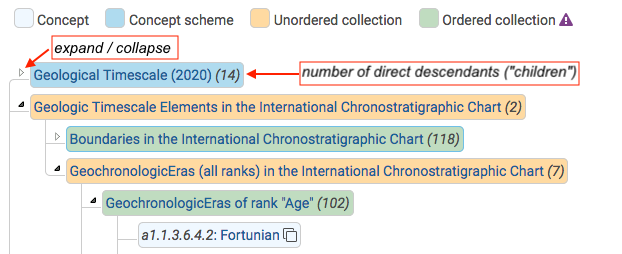
Where a vocabulary contains one or more concept schemes, and the vocabulary publisher has enabled their display, concept schemes will display as topmost nodes in the visualisation. Expanding a concept scheme will show the members of the concept scheme arranged in a hierarchy according to the SKOS broader/narrower relationships defined in the vocabulary. The members of the concept scheme that have been marked as SKOS top concepts have a 
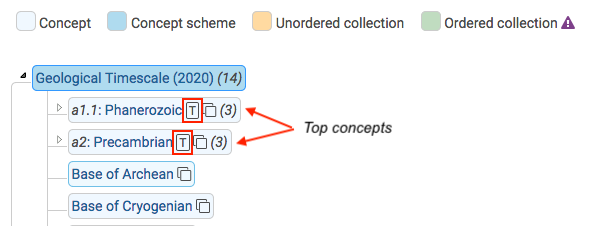
Where a vocabulary contains one or more collections, and the vocabulary publisher has enabled their display, collections which are not a member of another collection will display as topmost nodes in the visualisation. Expanding a collection will show the members of the collection defined through SKOS member/memberList properties.
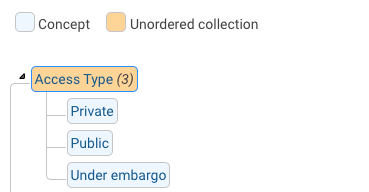
Where the vocabulary contains no concept schemes or collections, or the vocabulary publisher has not enabled their display, concepts will be arranged in a hierarchy according to the SKOS broader/narrower relationships defined in the vocabulary.
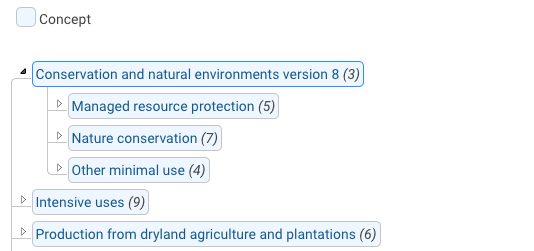
For more information on the rules governing the display of resources within the visualisation, please refer to the Browse visualisation guide for publishers.
Tooltips show concept details
Hover over a node in the visualisation to display a tooltip with the available descriptive details for the resource. If the vocabulary is published through the Linked Data API, the tooltip will also contain a link to bring up the view of the resource in the Linked Data API.
Showing/hiding all resources

The Expand all and Collapse all buttons allow users to show and hide all of the concepts and collections that are descendants of the topmost resource nodes. If a vocabulary has a large number of concepts, expanding or collapsing all concepts may take a few seconds.
Filtering
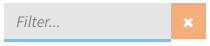
The filtering functionality allows users to filter the visualisation to show only those resources which match an entered query string. The filter searches across the label, description, and notation properties of each resource. After entering in a query string, there is no need to press the Enter key, as the filtering process will automatically execute after a short pause in typing.
Once the filter has been applied, the system will show the total number of matches, and expand the hierarchy as necessary to show the location of all of the matched resources. (Other resources that are part of the hierarchy of a match, but which are not themselves matches, have their labels greyed out.) Where a match is made against the label of a resource, the matching text will be highlighted. Within the resource’s tooltip, matches against the description and notation fields are not highlighted.
Click the orange X button to cancel the filter.
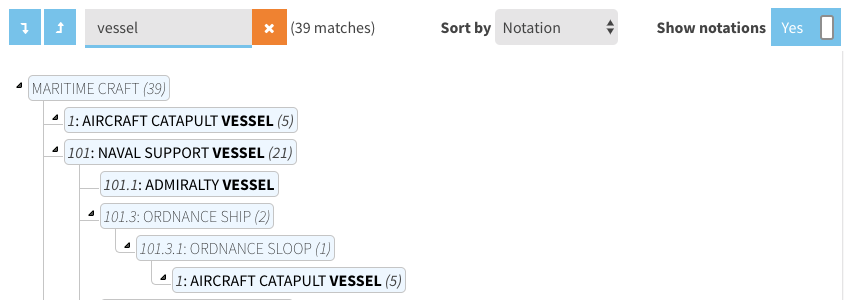
Sorting
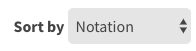
If the vocabulary contains notations, and the vocabulary's publisher has enabled it, the browse visualisation will offer a Sort by dropdown, which allows users to change the sort order of the resources displayed in the visualisation.
Note: Top concepts and resources of the same type are grouped together first, then each group is sorted. To preserve the semantics of ordered collections, their members are always displayed in the sequence specified by their member lists.
Displaying notation values
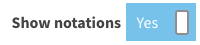
If the vocabulary contains notations, and the vocabulary publisher has enabled it, the browse visualisation will offer a Show notations switch, which allows users to turn on and off the display of notations within the nodes in the browse visualisation. When switched on, the notations will be displayed before the resource's label. Note: if a resource has a notation value, the value is always shown in the resource's tooltip, irrespective of the setting of this switch.

Polyhierarchies and duplicate concepts
Some of the vocabularies published in RVA are polyhierarchies. That means, the hierarchy of broader and narrower terms is not strictly tree-structured: within the vocabulary, there is at least one concept that has two (or more) broader concepts. In other words, there is at least one concept that appears in more than one place in the hierarchy.
It is also possible for concepts and collections that are not part of a polyhierarchy to appear in more that one place in the visualisation. For example:
A concept is part of two (or more) concept schemes.
A concept is part of both a collection and concept scheme.
A concept/collection is a member of two (or more) collections.
Whenever a resource appears in multiple places in the visualisation a 
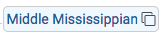
The tooltip for such a resource will include this indication:
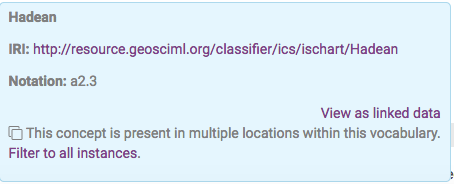
Click the link Filter to all instances to apply a filter that matches all of the instances of the resource within the vocabulary.
